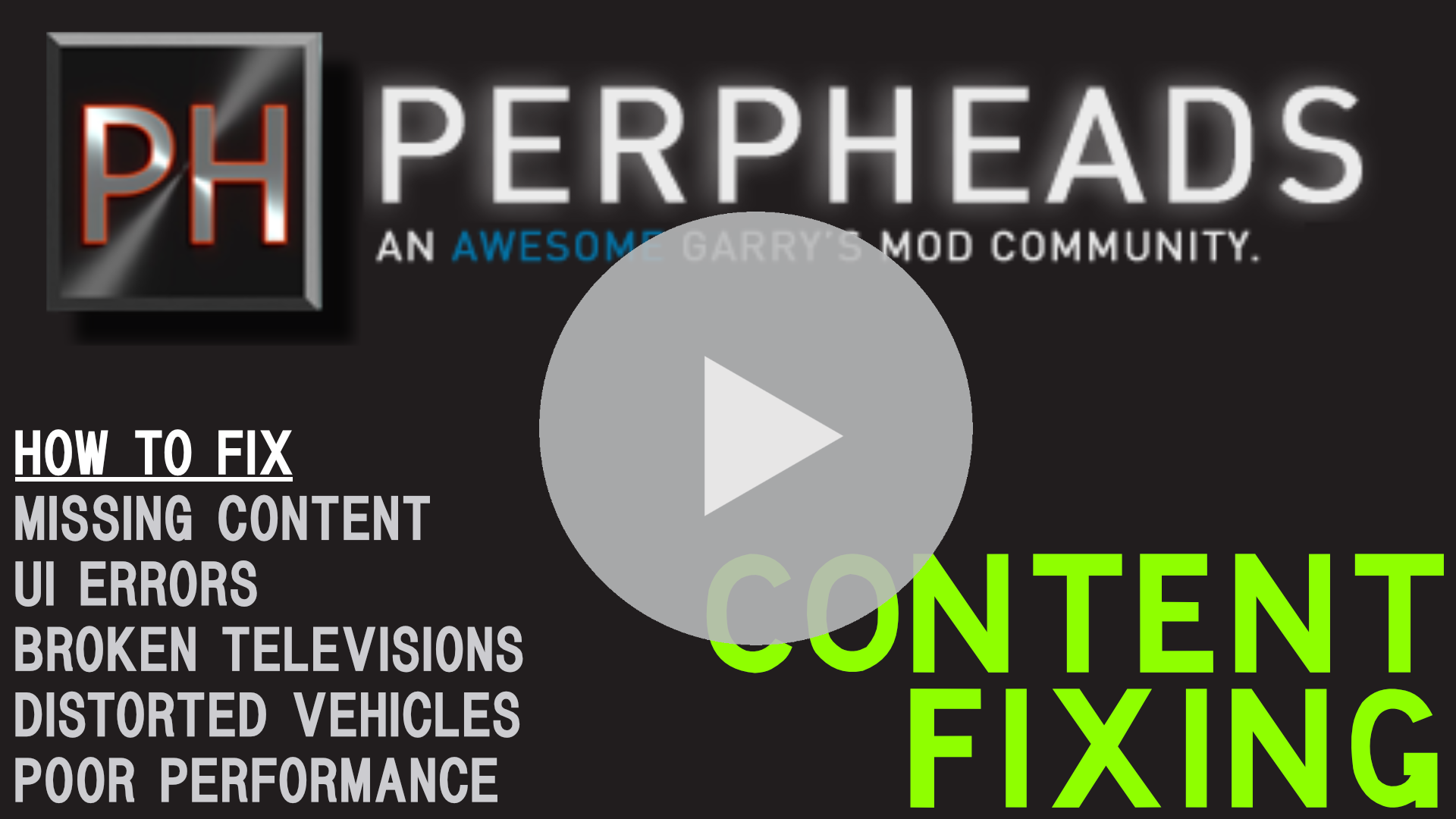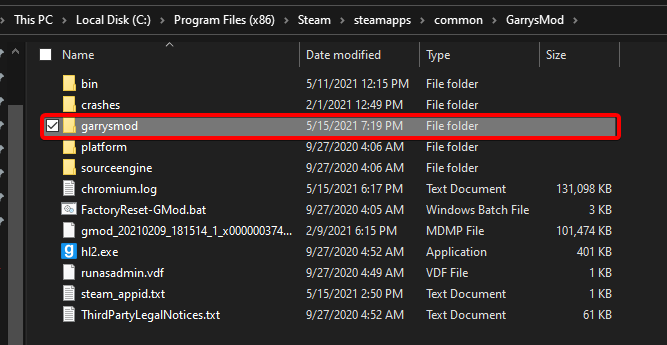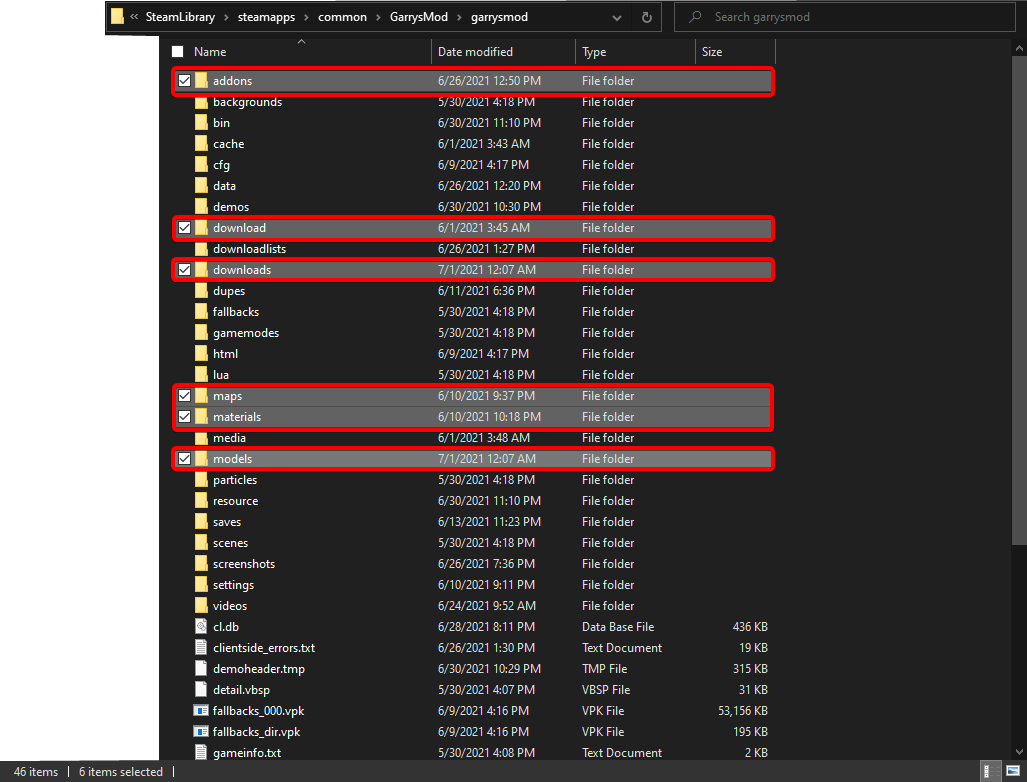Content Guide
Watch a video tutorial here
FYI: Counter Strike: Source textures are NOT a requirement to play on our server.
Deformed Cars Issue
You must play the server with your model details set to high (this can be found in Video Settings). If you do not do this you will encounter a bug which makes your vehicles appear deformed.
Installing Our Content
You should find that the server automatically installs the content for you. If it has not, you can install the content by subscribing to every item in the Workshop Content Pack. Once the download is complete, you can proceed to the next steps. You do not need Counter-Strike Source Content.
Fixing Your Content
If you have played other servers, or have scripts installed for singleplayer sessions, these addons will cause conflicts with our content; due to the way our content is packaged. You should disable all other addons, except for our server's packs.
Having followed these instructions, quit the game, then purge your Garry's Mod folder of any remaining downloaded content. To do this, right click on Garry's Mod in your Steam library > Properties > Local Files > Browse... to be taken directly to your Garry's Mod directory.
Next, open the garrysmod folder, and then you're ready for the next step.
Within your garrysmod directory, select the following folders by holding CTRL and clicking on them to select several folders at once:
If any of these exist in the Steam\steamapps\common\GarrysMod\garrysmod directory, delete them by right clicking on one of the folders you have selected and click on Delete.
Deleting these folders will remove any files that Steam failed to remove. If you don't have one or more of these folders, just delete the rest of what remains. After doing this, you can now join the server and your content should be fixed.
Issue still not fixed?
We can try and get you some support
If you've got to the end of this guide, and you still have issues with your content, then you should create a support post over on the forums or join the Discord Server and post a message in #help-and-support.
If you have any issues with content, ask for help in our /help chat in-game, or contact a staff member on the forums.