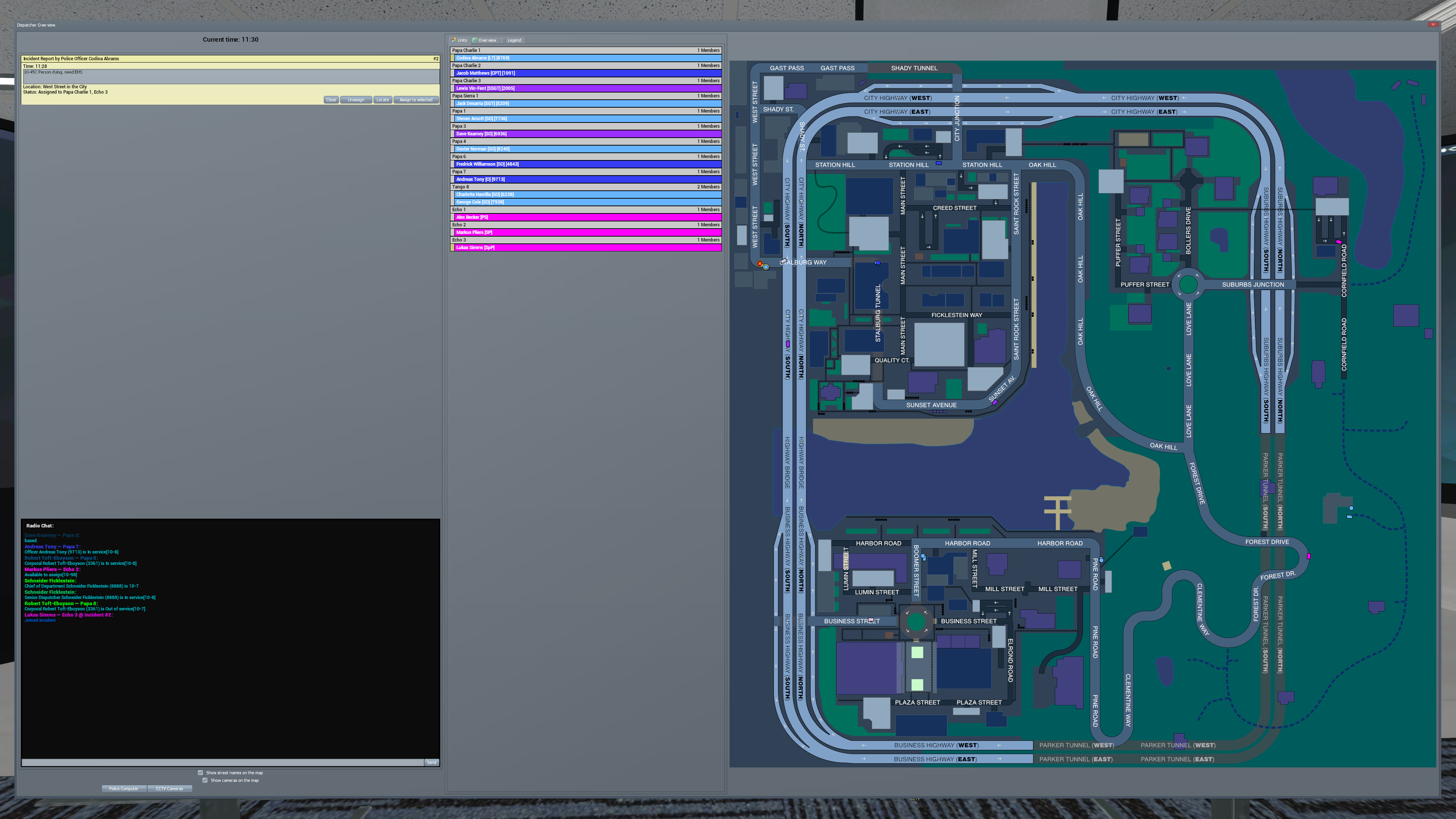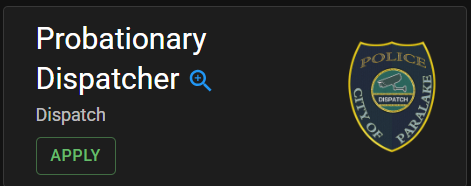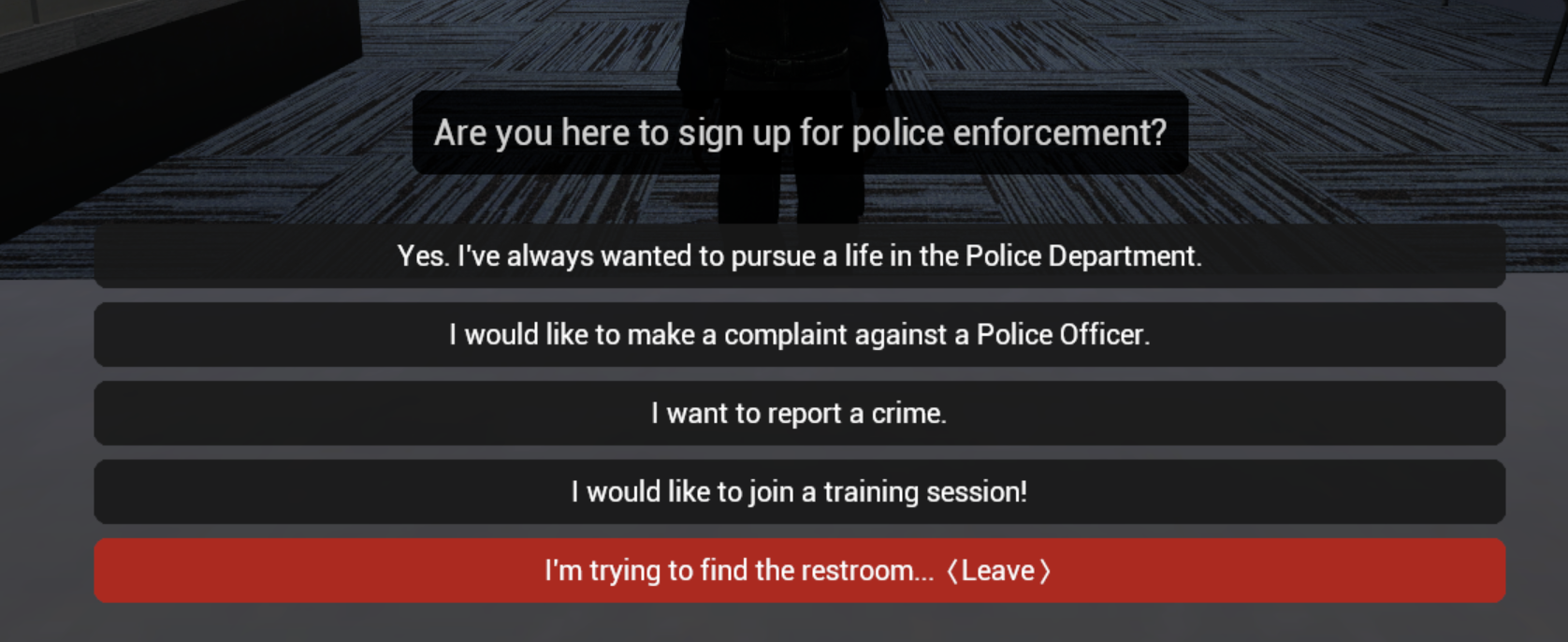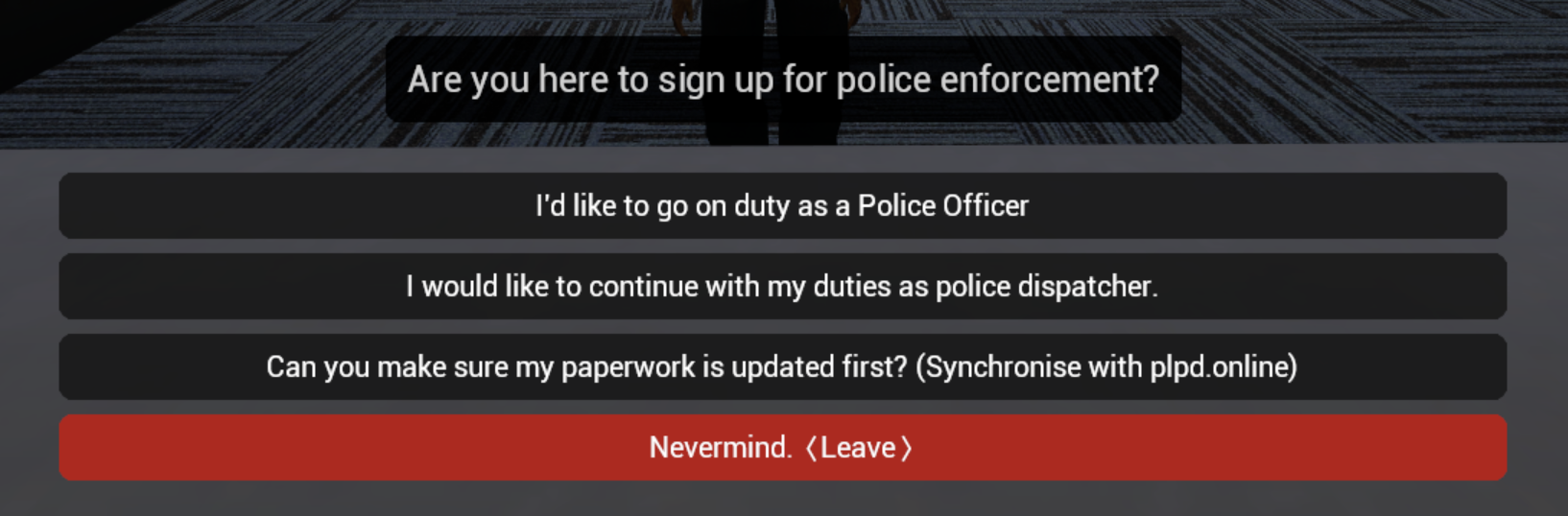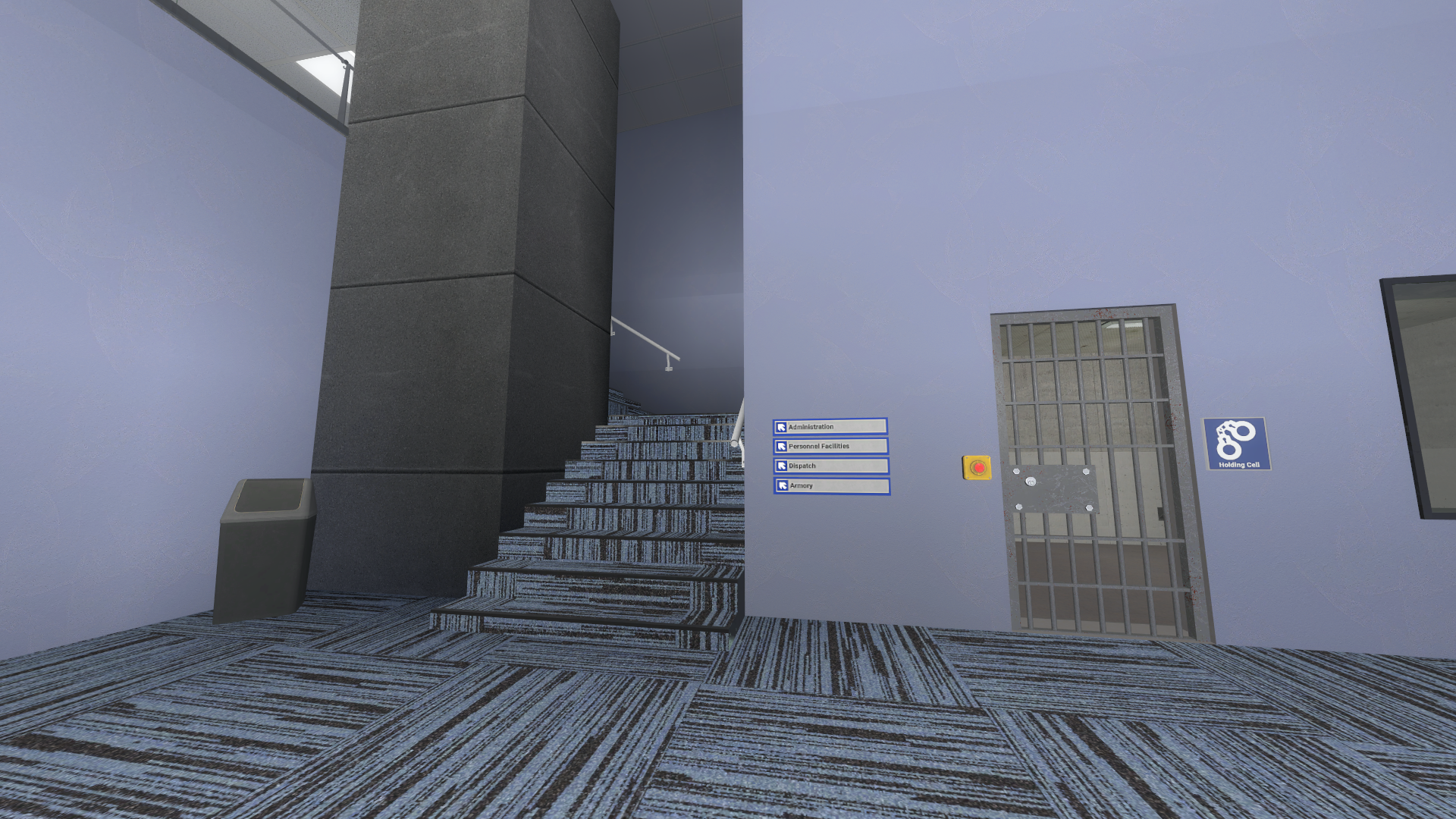Dispatcher
Who are Dispatchers
Dispatchers within the Paralake Police Department play a vital role with how the Paralake Police Department as a whole operates, as a dispatcher your main priority is commanding and controlling units around Paralake, giving relevant and helpful information on what people are doing via CCTV, helping with active incidents via text based 911 and call based as well, also within dispatch computer you will be relaying information via radio with other units around the city.
How to become a dispatcher within the PLPD
As Dispatcher is a specialised role within the PLPD, You would need to apply for it, to start off with to become a dispatch you don't need to be a officer however it is highly recommended to become one, this is to learn how the PD operates and to give you a head start, once you feel ready to become a dispatcher, what you would do is go onto PLPD.online (You would log in via steam) and you would apply to become a probationary dispatcher, to find this you go careers tab on the left hand side (where the briefcase is) and you apply for it where you would have to pass a easy test to become a dispatcher.
To become a dispatcher after passing the test, head over to the PD, and click the option saying "Yes, I have always wanted to pursue a life within the police department"
After pressing this you then press "I want to continue my duty's as a police dispatcher" (If you have just passed make sure to sync with PLPD.online, and also to become a dispatch you must have a phone on you)
Congrats you are now a dispatcher!!
Where to find the dispatchers office
To find your way to the dispatcher office, head up the stairs near the holding cell
Enter through the door and sit on a computer
Dispatch GUI at a glance
Once you sit down on the dispatch computer the dispatch UI will pop up this might be a lot of Information at first however theres is a couple of things to keep track of.